How to stream live successfully

Livestreaming - little effort, great benefits
Livestreaming - little effort, great benefits
Livestreaming is one of the most efficient ways to communicate information to many people at the same time with little effort. The coronavirus pandemic is not the first time that the use of modern tools has shown that the presence of participants can almost be forgotten. Even without a pandemic, the advantages are obvious:
- Savings on travel costs
- Savings in opportunity costs
- Reduction of the CO2 footprint
The following questions need to be clarified when planning a livestream:
Will it be a purely online or hybrid event?
A pure Online event can be carried out directly from the PC with very little effort. No extra software needs to be installed, making a trip to the IT department superfluous. A Chrome browser is all you need. Tools such as Video.cab studio offer all the necessary functions:
- Live on air in 2 minutes
- Up to 100,000 simultaneous viewers in the live stream
- Connection of guests
- Chat
- Survey tool
- Top image quality
- Password protection
- Automatic subtitling
- Automatic recording
- Pay per view with payment system
- Parallel streaming to social media accounts
- ISO 27001 certified, GDPR compliant, no tracking, no cookies
- Own designs and logos can be used
- Video player compatible for all end devices
- Recordings can be used as live streams
- No third-party advertising
- No transfer of player usage data to advertising networks
- No transfer of rights to Video.Taxi
Be aware that authorities are obliged to publish your content without exception. barrier-free to offer. This means that all livestreams and videos must be subtitled. Video.Taxi offers you automatic subtitling here. For larger companies, it is now good practice to do something for accessibility even if it is not mandatory.
Tip no. 1: Evaluate your venue
To ensure that your venue is suitable for live streaming, you should check the most important points.
Internet connection - the upload speed is what counts
Regardless of whether your livestream is a virtual, hybrid or in-person event, make sure you have a strong internet connection.
At a physical venue, you should locate the Internet source to which you connect your Ethernet cable in order to establish the strongest possible connection. WLAN connections are not recommended. Make sure that the bandwidth is exclusively available to you. In hotels, it is not uncommon for hotel guests surfing on the same network to bring a live stream to a standstill.
When everything is prepared, carry out a Internet speed test to check the bandwidth for your location and for your virtual speakers. The more important speed is the upload speed, as you want to send data. A good download speed is at least 10 megabits per second (Mbit/s) and a Good upload speed with at least 10 Mbit/s. For higher picture qualities such as 4K, 30 Mbit/s is the minimum.
Find a suitable place for the control room. This is where all the cable connections come together as neatly as possible:
- Internet line
- Power supply
- Sound cables (mixer, microphones, loudspeakers if necessary)
- HDMI cable from the presentation laptop
Pay attention to the physical limits of the cables for your devices. The maximum cable lengths are:
- Power cable (depending on power consumption, approx. 50-100 meters)
- HDMI cable - 25 meters
- Ethernet cable - 70 meters
- Fiber optic cable - several hundred meters
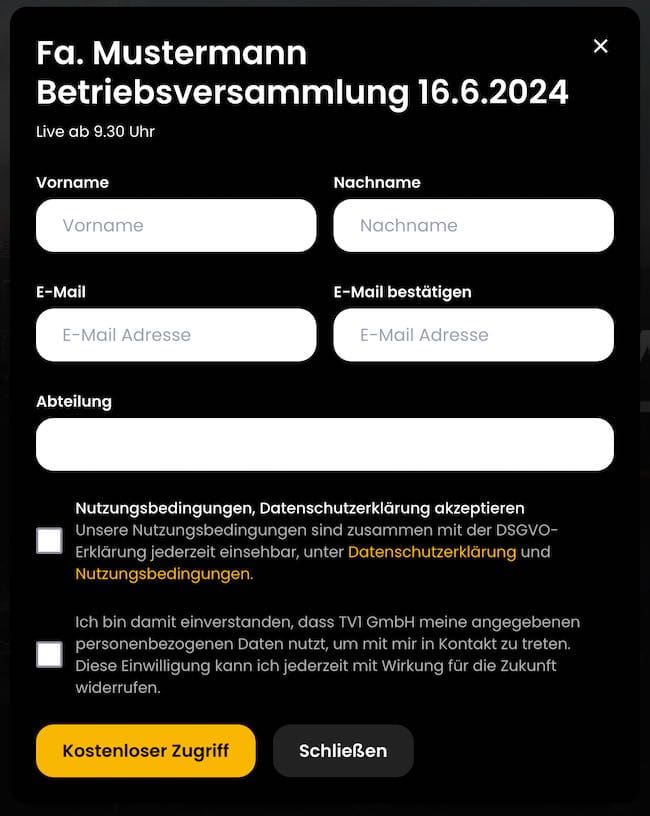
Offer pre-registration for your online event
Video mixer
The number of video inputs you need on your mixer depends on the number of cameras or computer screens showing presentations (or videos, websites, etc.). Look for a good video mixer that allows for professional-quality camera-to-camera transitions.
I recommend the following systems:
- Video.cab studio (requires no extra hardware)
- ATEM Mini Series
- Vmix
Number and type of cameras
The number of cameras determines the production quality. The longer the event lasts and the less visual it is, the more important it is to have a larger number of cameras. Only the regular change of perspectives prevents the viewer from tiring. The creativity of the camera operators and the person at the mixing desk is also required here to convey a maximally realistic impression of the location by switching between close-ups and long shots. An ideal setup for most requirements is three cameras, one of which is unmanned. It shows the long shot. The other two cameras show the speaker(s) and, as a moving camera, the audience and the event location from changing perspectives.
The following cameras are often used to produce professional-looking streams:
- Webcams
- Stream cameras
- Camcorders and studio cameras
- PTZ cameras
- DSLR and mirrorless cameras
Don't you want to invest yourself? you can also rent cameras with staff.
Tripods
You know the seasickness caused by shaky video content? To avoid your content being clicked away - or worse, viewers staying away altogether - keep your cameras steady by installing them on a tripod. Depending on your setup, you may need more than one camera, which in turn means you'll need multiple tripods.
Which tripod you choose depends on the weight and design of the camera.
Audio
Audio is more important than video. Surprised? But it's true. If the sound fails or is simply overmodulated, you lose all your viewers. Unfortunately, sound is often neglected. Sound deserves professional planning just like the other trades.
If you are holding a purely online event, you should carry out tests with all connected participants in good time before the event. For a hybrid event, you need to clarify this. Does the hall need to be supplied with sound and the stream with sound? If so, the mixing console must be able to provide two different outputs with different levels.
Microphones
The choice of microphones is also important. Hand-held microphones are less suitable for less experienced speakers. Everyone holds the microphone at a different distance and then speaks at different volumes. The person at the mixer has to constantly adjust the level. Nevertheless, you should always have a handheld microphone to hand as an emergency microphone.
Headsets
Headsets offer the advantage that the distance between microphone and mouth always remains the same. However, many speakers find it difficult to put on the headset. This must be practiced beforehand in a quiet room. After all, if the audience has to watch the star speaker destroying their hairdryer, this could somewhat dampen the success of the presentation.
Tip no. 2: Choose the live streaming platform
Regardless of whether you are streaming for the first time or already have some experience, choosing the right platform is one of the most important considerations. You should choose a platform that is flexible and reliable.
The platform should offer you the following options:
- Working in compliance with data protection
- Deliver the best picture and sound quality
- Interactivity via chat and surveys
- Enable invitation management
- Password protection
- Social streaming to other destinations
Sometimes you will want to stream to multiple places at the same time. For example, let's say you need to stream to a virtual event as well as Facebook Live, YouTube Live and Instagram Live. In this case, it's crucial that your technology enables social streaming, i.e. can forward the stream to multiple destinations at the same time.
Video.cab customers can stream to players embedded on the website but also to social platforms such as Facebook, YouTube, LinkedIn, Twitter, Twitch and other custom RTMP outputs.
Tip 3: Configure the settings of your streaming software
The most exciting part of the work is when you configure your streaming settings - another reason why choosing the right streaming partner is so important. Video.Taxi Studio takes care of this for you. If you are using an external encoder or the free OBS software, all you have to do is enter the live link and the stream key that Video.Taxi has created for you.
Tip no. 4: Check your equipment
The equipment you use for your livestream depends on the type of live event you are hosting. Virtual events are the easiest to host as they only require your computer's camera and microphone - or ideally an external camera and microphone - to give the event a professional feel.
If you are producing a hybrid event where you are live streaming content to or from a physical event, there are many factors to consider.
Microphones
You want your audience to hear your message loud and clear. Fortunately, there are more than a few microphone options to pick up the presenter's audio. If you're streaming more than one speaker and are worried about different speakers having different volume levels, consider an audio mixer. With a mixer, you can adjust the volume of each speaker and create a more even sound.
We recommend using wireless microphones Choose a microphone that suits your speakers' delivery style. Some options are:
- Handheld microphone (always as an emergency microphone, then wired)
- Headset
- Lavalier or lapel (attachable)
Encoder
If you want to create a livestream and reuse your event content, an encoder is the best choice. It converts your video from a raw format into a digital format that can be streamed online. The most common formats are called RTMP Stream, or the somewhat rarer variants HLS or SRT.
For beginners and mediocre streaming configurations, an inexpensive and easy-to-use encoder software such as the free OBS Studio out. However, encoder hardware is recommended for a worry-free experience. Hardware encoders are simple and stress-free and only do one thing: encode. Popular examples are the Video mixer ATEM Mini with built-in encoder.
Additional equipment
Finally, you should put together all the extras you need for a functional and optimized setup. Think about whether you want to set up an accessory compartment for different devices. Start your collection with these useful accessories:
- Additional batteries
- Extension cable
- Ethernet cable (also for NDI)
- Network switches
- HDMI cable and splitter
- Extension cable
- Gaffer tape (for fixing cables)
Video inputs
The video inputs are different for each encoder and each video mixer. HDMI connections (limited range, no protection against loosening) and SDI (range up to 70 meters, bayonet lock against loosening) are common. Once your encoder is set up, connect all video and audio sources to your mixer and then to your encoder so that the stream can be sent to Video.Taxi.
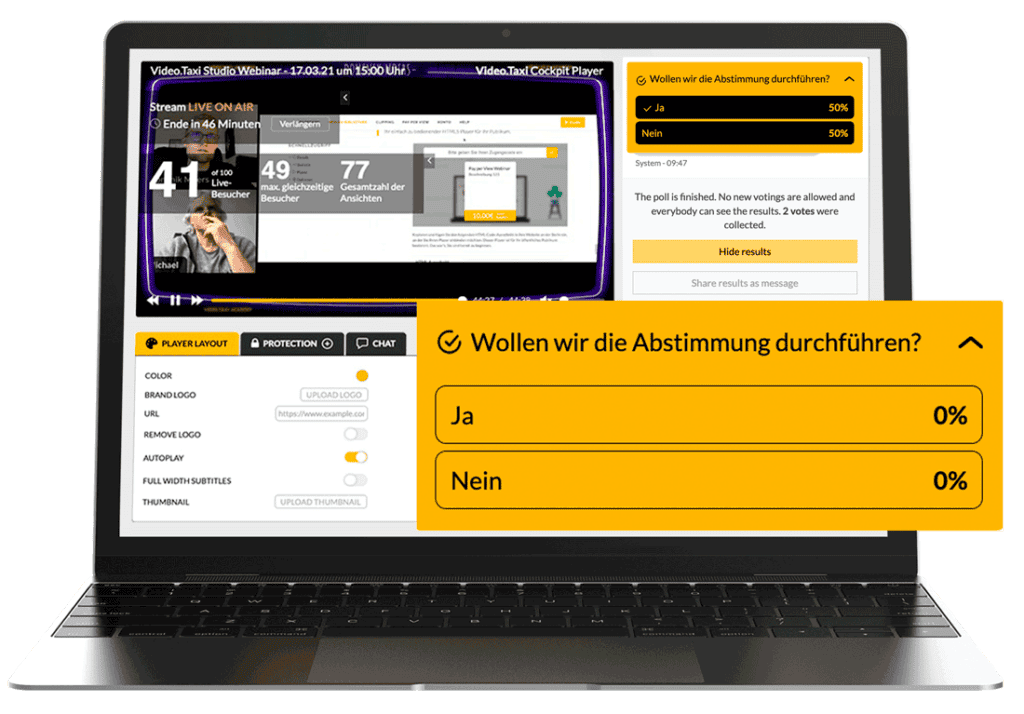
Livestream creation
Once your stream configurations are set up, it's time to create your livestream. You can create your stream at Video.Taxi in just a few moments. You will then receive a destination URL and a stream key.
Then enter the URL and the key in the encoder from which you want to stream.
Tip no. 5: Test the stream
Before you go live, you should test the stream to make sure virtual participants can see your content. Testing a stream is different on every platform, but here's an easy way to do it with Video.Taxi:
There are two options. You can do a free livestream at any time to a maximum of 10 simultaneous viewers with a maximum duration of one hour - free of charge. The second option works as follows: You can test the live connection of your stream three times free of charge for 15 minutes each before a booked stream. Here you must ensure that the player is not played for viewers, otherwise the users would see your test content.
Tip no. 6: Control the stream
Now it's time for precision. You are responsible for ensuring that fade-ins, presentations and camera angles are timed correctly for the stream. The Video.Taxi cockpit or Video.Taxi Studio show you viewer numbers and other important data in real time. Please note that there is a delay of ten to 30 seconds for streams. This is completely normal for live streaming. However, this also means that messages in the chat can only refer to the livestream when it can be perceived by the audience. This is not a problem, as the audience has no reference to the stream in real time.
It is very important to monitor the status of your stream to avoid delays or lags. Connect headphones to the computer you are using to watch the player for the viewers, listen in for a test and turn down the volume so that the delayed sound does not irritate you.
Pro tip: Get creative. Livestreams offer the opportunity to arouse the curiosity of your audience in real time. Organize a survey, show virtual participants a look behind the scenes or have direct conversations with your online audience using the moderated chat.
Tip no. 7: Get support
Do you stream with Video.cab studioyou won't have any major difficulties. You should practise connecting guests with them beforehand to avoid any surprises.
For productions on location, you will work in a team. It is important that the team members have sufficient experience. This saves time and nerves.
If you don't want to do it on your own, you can book someone to do the streaming for you. Video.Taxi offers you this type of service with its partners.
Whether you're streaming live for the first time or already have extensive streaming experience, it's good to have support. Talk to one of our team members and get started today. Video.cab livestreaming.

